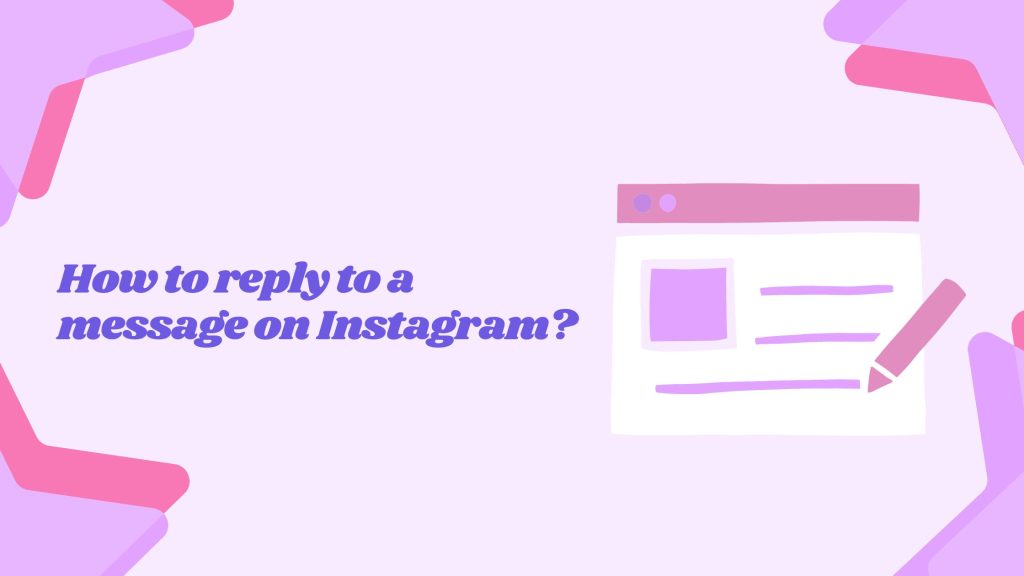Instagram is a world-renowned social media platform with an active user base of over 1.5 billion people. The application is used for sharing different types of content like images, stories, videos, GIFs, and much more. In addition to the content, this platform is also a great way to stay in contact with other users thanks to messaging feature. In this article, we will discuss how to reply to a message on Instagram, so stay tuned and keep reading.
How to reply to a message on Instagram on your Android device
If you want to reply to an Instagram DM from your Android device, here is what you need to do.
- Open the Instagram application on your Android device/smartphone and log in to your account.
- On the top right corner, click the Instagram Direct icon.
- Open the conversation or chat with the user you want to reply to.
- Tap and hold the specific Instagram messages and click the Reply button on the bottom left. There is also the option of sliding the message which gives you the reply option to that specific message.
- Type in your message and press the reply button.
- On the top of the screen, you will see the confirmation “You replied”, that you have successfully replied to a message.
In addition to a simple reply, you can also react to messages on Instagram as well. Keep reading to find out how to react to messages on Instagram.
How to react to messages on Instagram?
Instagram offers a great feature in the form of quick reactions to Instagram dm or group Instagram messages. Follow the steps below to find out how you can react to different messages on Insta.
- Open Instagram on your device (Android, iPhone, etc.) and log in to your account.
- Open a conversation after clicking on the Instagram Direct icon in the top right corner.
- Select an Instagram dm you want to react to.
- Now you can double-tap to react quickly or you can tap and hold to give an emoji reaction to the specific message.
How to reply to a message on Instagram on your iPhone?
Just like Android smartphones, it is very easy to reply to any specific Instagram message on iPhone as well.
- Open the Instagram application on your iPhone and log in to your account.
- Open Instagram Direct from the top right corner.
- Click the conversation with the user you want to reply to.
- Write down your message and hit “Send”.
How to reply to a message on Instagram on your Desktop?
Replying to Instagram messages on the Desktop is not very hard. Follow the steps below to reply to an Instagram dm on your PC or laptop.
- Open your browser on your PC or laptop and open the Instagram website.
- Log in to your Insta account with your e-mail or with your Facebook account.
- On the top-right menu bar, click on the Instagram Direct icon and open the inbox.
- Open the chat with the user you want to reply to. It will appear on the right-hand side of your PC screen.
- Hover over the Instagram dm you want to reply to and you will see three options. Click on the reply button (between the three dots and the emoji option).
- Type in your message and press “send” or hit “Enter”. You can also reply with photos, audio, video, or a GIF.
How to reply to a specific Instagram dm in a group chat on Instagram?
Sometimes you are talking to multiple people on a group chat and it becomes very difficult to keep up and reply. If you want to reply to a specific Instagram message in the group chat, follow the steps below.
- Open Instagram, login, and click on the Instagram Direct icon in the top right corner.
- Open the group chat.
- Swipe the specific Instagram message you want to reply to in that group chat.
- Type your message and hit reply. You can also submit an emoji by tapping and holding or quick-reply by double tapping.
Conclusion
Instagram is a versatile application that offers a wide range of options to its user base. These features allow you to keep in contact with other users via Instagram Direct. You can very easily reply or react to Instagram messages in individual conversations or group chats using any device like an Android, iPhone, or Desktop. That way, you will always have a meaningful connection with your people and followers on this awesome social media platform.
FAQs
Why can’t I reply to a specific message on Instagram?
If you are unable to reply to a specific message on Instagram, simply log out of your account for some time and sign in again. If you are still unable to reply then contact the Instagram support team.
How do you reply to a specific message on Instagram?
Replying to a specific message on Instagram is very easy. You can select a specific message from a chat or conversation in Instagram Direct, swipe it, and reply.
How do you reply to a message on Instagram using an Android device?
To reply to a message on Instagram using an Android device, open the Instagram app, click on the Instagram Direct icon on the top right corner, open the conversation with the user you want to reply to, tap and hold the specific message, click the Reply button on the bottom left, type in your message, and press the reply button.
How do you react to messages on Instagram?
To react to messages on Instagram, open the conversation, select the message you want to react to, and either double-tap to react quickly or tap and hold to give an emoji reaction to the specific message.
How do you reply to a message on Instagram using an iPhone?
To reply to a message on Instagram using an iPhone, open the Instagram app, click on the Instagram Direct icon on the top right corner, open the conversation with the user you want to reply to, write down your message, and hit “Send.”
How do you reply to a message on Instagram using a desktop computer?
To reply to a message on Instagram using a desktop computer, open your browser, go to the Instagram website, log in to your account, click on the Instagram Direct icon on the top-right menu bar, open the conversation with the user you want to reply to, hover over the message you want to reply to, click the reply button, type in your message, and press “send” or hit “Enter.”